How To Configure Authentication for Amazon S3
There are several ways to integrate Amazon S3 storage with Cloudera clusters, depending on your use case and other factors, including whether the cluster has been deployed using Amazon EC2 instances and if those instances were deployed using an IAM role, such as might be the case for clusters that have a single-user or small-team with comparable privileges. Clusters deployed to support many different users with various privilege levels to the Amazon S3 need to use AWS Credentials and have privileges to target data set up in Sentry. See How to Configure AWS Credentials for details.
Authentication through the S3 Connector Service
Starting with CDH/Cloudera Manager 5.10, integration with Amazon S3 from Cloudera clusters has been simplified. Specifically, the S3 Connector Service automates the authentication process to Amazon S3 for Impala, Hive, and Hue, the components used for business-analytical use cases designed to run on persistent multi-tenant clusters.
- Kerberos for authentication, and
- Sentry for role-based authorization.
 Note: Of the items listed in the screenshot below, only the Sentry service and Kerberos enabled
messages are actual requirements. The other messages are for informational purposes only.
Note: Of the items listed in the screenshot below, only the Sentry service and Kerberos enabled
messages are actual requirements. The other messages are for informational purposes only.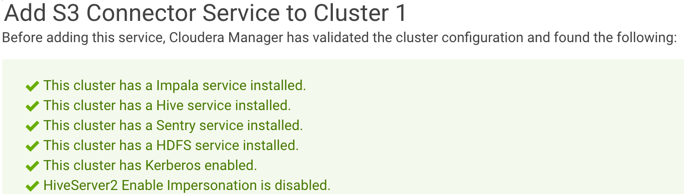
In Cloudera Manager 5.11, the S3 Connector Service setup wizard is launched automatically during the AWS Credential setup process when you select the path to add the S3 Connector Service.
See Configuring the Amazon S3 Connector for more information about the S3 Connector Service.
Authentication through Advanced Configuration Snippets
- Never share the credentials with other cluster users or services.
- Do not store in cleartext in any configuration files. When possible, use Hadoop's credential provider to encrypt and store credentials in the local JCEK (Java Cryptography Extension Keystore).
- Enable Cloudera sensitive data redaction to ensure that passwords and other sensitive information does not appear in log files.
 Important: Cloudera recommends using this approach for single-user clusters on secure networks only—networks that allow access only to authorized users, all of whom are also authorized to use the S3
credentials.
Important: Cloudera recommends using this approach for single-user clusters on secure networks only—networks that allow access only to authorized users, all of whom are also authorized to use the S3
credentials.To enable CDH services to access Amazon S3, AWS credentials can be specified using the fs.s3a.access.key and fs.s3a.secret.key properties:
<property>
<name>fs.s3a.access.key</name>
<value>your_access_key</value>
</property>
<property>
<name>fs.s3a.secret.key</name>
<value>your_secret_key</value>
</property>
The process of adding AWS credentials is generally the same as that detailed in configuring server-side encryption for Amazon S3, that is, using the Cloudera Manager Admin Console to add the properties and values to the core-site.xml configuration file (Advanced Configuration Snippet). However, Cloudera strongly discourages this approach: in general, adding AWS credentials to the core-site.xml is not recommended. A somewhat more secure approach is to use temporary credentials, which include a session token that limits the viability of the credentials to a shorter time-frame within which a key can be stolen and used.
Using Temporary Credentials for Amazon S3
The AWS Security Token Service (STS) issues temporary credentials to access AWS services such as Amazon S3. These temporary credentials include an access key, a secret key, and a session token that expires within a configurable amount of time. Temporary credentials are not currently handled transparently by CDH, so administrators must obtain them directly from Amazon STS. For details, see Temporary Security Credentials in the AWS Identity and Access Management Guide.
 Important: Cloudera recommends using this approach only for single-user clusters on secure networks—networks that allow access only to authorized users, all of whom are also authorized to use the S3
credentials.
Important: Cloudera recommends using this approach only for single-user clusters on secure networks—networks that allow access only to authorized users, all of whom are also authorized to use the S3
credentials.-Dfs.s3a.access.key=your_temp_access_key -Dfs.s3a.secret.key=your_temp_secret_key -Dfs.s3a.session.token=your_session_token_from_AmazonSTS -Dfs.s3a.aws.credentials.provider=org.apache.hadoop.fs.s3a.TemporaryAWSCredentialsProvider
| << How to Convert File Encodings (DER, JKS, PEM) for TLS/SSL Certificates and Keys | ©2016 Cloudera, Inc. All rights reserved | How to Configure Encryption for Amazon S3 >> |
| Terms and Conditions Privacy Policy |